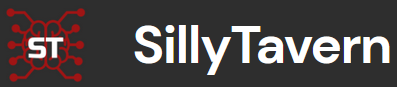AI ToolBox
Simplify AI Application Installation with Automation.
The AI-Toolbox, by DeffColony, provides a collection of automation scripts and tools to streamline your AI workflows. The AI-Toolbox provides a collection of automation scripts that streamline the installation of various AI applications. Whether you're a data scientist, researcher, or developer working with artificial intelligence, our toolbox makes software deployment effortless, saving you time and effort.
- Customizable for your specific workflow and preferences.
- Easy-to-use scripts for efficient software deployment.
- Regular updates and contributions from the community.
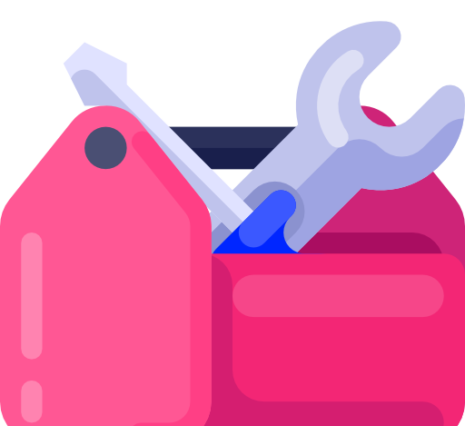
Easy Pack
Additional Installation Info
AI-Toolbox may require specific prerequisites based on the AI application you intend to install. It will automatically handle the installation of these prerequisites if they are not already present on your system.
Common prerequisites include:
- Winget
- Git
- 7-Zip
- Miniconda
- FFmpeg
- Node.js
The specific prerequisites for each AI application are documented within their respective installation scripts. Please refer to the installation script for your chosen application for detailed requirements.
Descriptions of Each Installable Tool
- audiobook_maker: Converts text into spoken audio, typically used for creating audiobooks from written content.
- autogen: A framework that enables the development of LLM applications using multiple agents that can converse with each other to solve tasks
- ChatDev: ChatDev stands as a virtual software company that operates through various intelligent agents holding different roles
- LLaVA: Visual instruction tuning towards large language and vision models with GPT-4 level capabilities.
- Mangio-RVC-Fork: Easily train a good VC model with voice data.
- open-interpreter: Open Interpreter lets LLMs run code (Python, Javascript, Shell, and more) locally.
- PrivateGPT: A private, self-hosted instance of a GPT model for secure, personalized text generation without external data processing.
- SillyTavern: A UI that allows you to interact with text generation AIs and chat/roleplay with characters you or the community create.
- stable-diffusion-webui: A user-friendly web interface for the Stable Diffusion model, allowing users to generate images from textual descriptions.
- ComfyUI: A UI to let you design and execute advanced stable diffusion pipelines using a graph/nodes/flowchart based interface.
- text-generation-webui: A Gradio web UI for running Large Language Models locally.
- Windows ADK: A set of tools to help developers create, assess, and deploy Windows applications and images.
How To Install AI ToolBox
We recommend cloning the directory using git to make sure you can easily update the toolbox in the future.
Installing Git on Windows
1. Download Git:
- Go to the official Git website to download the latest version: Git Downloads.
- Click on the download link for Windows, and the installer should start downloading automatically.
2. Run the Installer:
- Once the download is complete, open the installer.
- Follow the prompts in the installation wizard. Accept the license agreement when prompted.
3. Configure the Installation Settings:
- Choose your preferred text editor to be used by Git.
- Select "Git from the command line and also from 3rd-party software" on the "Adjusting your PATH environment" screen for easy access.
- Decide on the line ending preferences that Git will use for checking out and committing.
4. Install:
- Review your settings, then click 'Install'.
- Once the installation completes, click 'Finish'.
5. Verify Installation:
- Open Command Prompt or Git Bash and type
git --versionto check the installed version and ensure Git is correctly installed.
Cloning the Repository
1. Open Command Prompt or Git Bash:
- Navigate to the directory where you want to clone the repository.
2. Clone the Repository:
- Enter the following command:
gitclonehttps://github.com/deffcolony/ai-toolbox.git
3. Verify the Clone:
- Navigate into the newly created
ai-toolboxdirectory by typing:
cdai-toolbox
- List the files in the directory to verify the contents:
dirHow to Use AI ToolBox
After cloning the repository you will have an "ai-toolbox" folder, inside this folder are sub-folders containing the various auto-installers. A central installer to manage the sub-installers will be available soon.
You can manually open each folder for the tools you want to install and run the bat files or you can use the commands below.
1. Open Windows File Explorer into the "ai-toolbox" folder.
- in the url/search/path bar, type "cmd" and hit enter. This will open a command prompt in the directory.
2. Run any of the commands below to install the particular tool
- To run the
audiobook-launcher.batfile in theaudiobook-makerdirectory:
startaudiobook-maker\audiobook-launcher.bat
- To run the
audiocraft-launcher.batfile in theaudiocraftdirectory:
startaudiocraft\audiocraft-launcher.bat
- To run the
audiocraft-plus-launcher.batfile in theaudiocraftdirectory:
startaudiocraft\audiocraft-plus-launcher.bat
- To run the
autogen-launcher.batfile in theautogendirectory:
startautogen\autogen-launcher.bat
- To run the
chatdev-launcher.batfile in thechatdevdirectory:
startchatdev\chatdev-launcher.bat
- To run the
audio-launcher.batfile in theetc\audiodirectory:
start etc\audio\audio-launcher.bat- To run the
ps4pkg-launcher.batfile in theetc\ps4directory:
startetc\ps4\ps4pkg-launcher.bat
- To run the
video-launcher.batfile in theetc\videodirectory:
start etc\video\video-launcher.bat- To run the
adk-launcher.batfile in theetc\windowsdirectory:
startetc\windows\adk-launcher.bat
- To run the
yt-dlp-launcher.batfile in theetc\ytdlpdirectory:
startetc\ytdlp\yt-dlp-launcher.bat
- To run the
llava-launcher.shfile in thellavadirectory:
startllava\llava-launcher.sh
- To run the
textgen-launcher.batfile in theoobaboogadirectory:
startoobabooga\textgen-launcher.bat
- To run the
open-interpreter-launcher.batfile in theopen-interpreterdirectory:
startopen-interpreter\open-interpreter-launcher.bat
- To run the
privategpt-launcher.batfile in theprivategptdirectory:
startprivategpt\privategpt-launcher.bat
- To run the
rvc-launcher.batfile in thervcdirectory:
startrvc\rvc-launcher.bat
- To run the
st-launcher.batfile in thesillytaverndirectory:
startsillytavern\st-launcher.bat