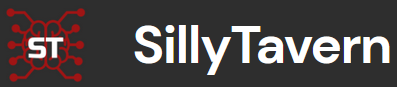SillyTavern Launcher: Auto-Creation and Implementation of Self-Signed SSL Certificates
Introduction
We are excited to introduce a new feature in the SillyTavern Launcher: the automatic creation and implementation of a self-signed SSL certificate. This feature is designed to enhance the security of your connection when using SillyTavern, ensuring that your data remains encrypted and protected.
Why Use the Self-Signed SSL Certificate Feature
Using the self-signed SSL certificate feature enhances the security and privacy of your connection to SillyTavern by encrypting all data transmitted between your browser and the server. This prevents unauthorized access and protects your sensitive information from potential eavesdropping or tampering. The SillyTavern Launcher makes it easy to set up, automatically generating and implementing the certificate, ensuring your interactions are secure with minimal effort.
How It Works
The SillyTavern Launcher now includes a built-in feature that automatically generates a self-signed SSL certificate for SillyTavern using the OpenSSL tool bundled in GIT.
Here’s a step-by-step overview of how this process works:
- Automatic Generation: After starting SillyTavern launcher, go to in the "/ Home / Toolbox / Editor / Core Utilities" menu and select option 2 and will automatically create a self-signed SSL certificate and a corresponding private key. These files are stored securely in the
SillyTavern/certsdirectory. - Implementation: The generated SSL certificate and key are then implemented into the SillyTavern server configuration. This ensures that all communications between your browser and the SillyTavern server are encrypted using HTTPS.
- Manual Trust Addition: Although the certificate is not automatically added to your browser’s trusted store, you can easily trust it manually by visiting the server IP in your browser and accepting the risk.
What is a Self-Signed Certificate?
A self-signed certificate is a type of SSL certificate that is signed by the individual or organization that creates it, rather than by a trusted certificate authority (CA). While self-signed certificates are not recognized by browsers and operating systems as inherently trusted, they serve the same purpose as CA-signed certificates by providing encryption and ensuring the integrity of data transmitted over the network.
Why a Self-Signed Certificate is Safe in This Case
Using a self-signed certificate is completely safe in this scenario for several reasons:
- Controlled Environment: The certificate is generated and used in a controlled environment where you have full control over both the server (SillyTavern) and the client (your browser). This eliminates the risk of a third party intercepting your data.
- Encryption: The primary purpose of the SSL certificate is to encrypt the data transmitted between your browser and the SillyTavern server. A self-signed certificate provides the same level of encryption as a certificate issued by a trusted CA.
- Trust Establishment: By manually accepting the self-signed certificate in your browser, you establish trust in the certificate. This process ensures that your browser recognizes the certificate as valid and eliminates any security warnings.
- Read more about self-signed certificates here: https://www.entrust.com/resources/learn/what-is-a-self-signed-certificate
How to Manually Trust the Self-Signed Certificate
To manually trust the self-signed certificate, follow these steps:
- Launch SillyTavern: Start the SillyTavern server using the SillyTavern Launcher.
- Open Your Browser: Open your preferred web browser.
- Navigate to the Server IP: Enter the IP address of the SillyTavern server in the address bar (e.g.,
https://127.0.0.1). - Accept the Risk: You will see a security warning indicating that the connection is not secure. This is because the certificate is self-signed. Click on the option to proceed anyway or accept the risk.
- In Chrome: Click "Advanced" and then "Proceed to [your server IP] (unsafe)".
- In Firefox: Click "Advanced" and then "Accept the Risk and Continue".
- In Edge: Click "Details" and then "Go on to the webpage (Not recommended)".
By following these steps, you tell your browser to trust the self-signed certificate, and the connection to SillyTavern will be secured.