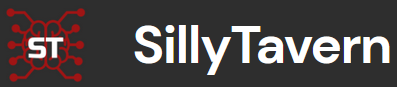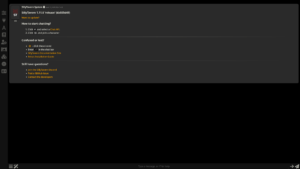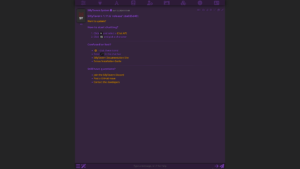To Upload a Theme please visit the upload themes page and then register for the site.
Please note: All files available for download on this page are provided "as is".
Download and use them at your own risk. SillyTavernAI.com is not responsible for any issues arising from the download or use of these files.
How to Install Themes and CSS
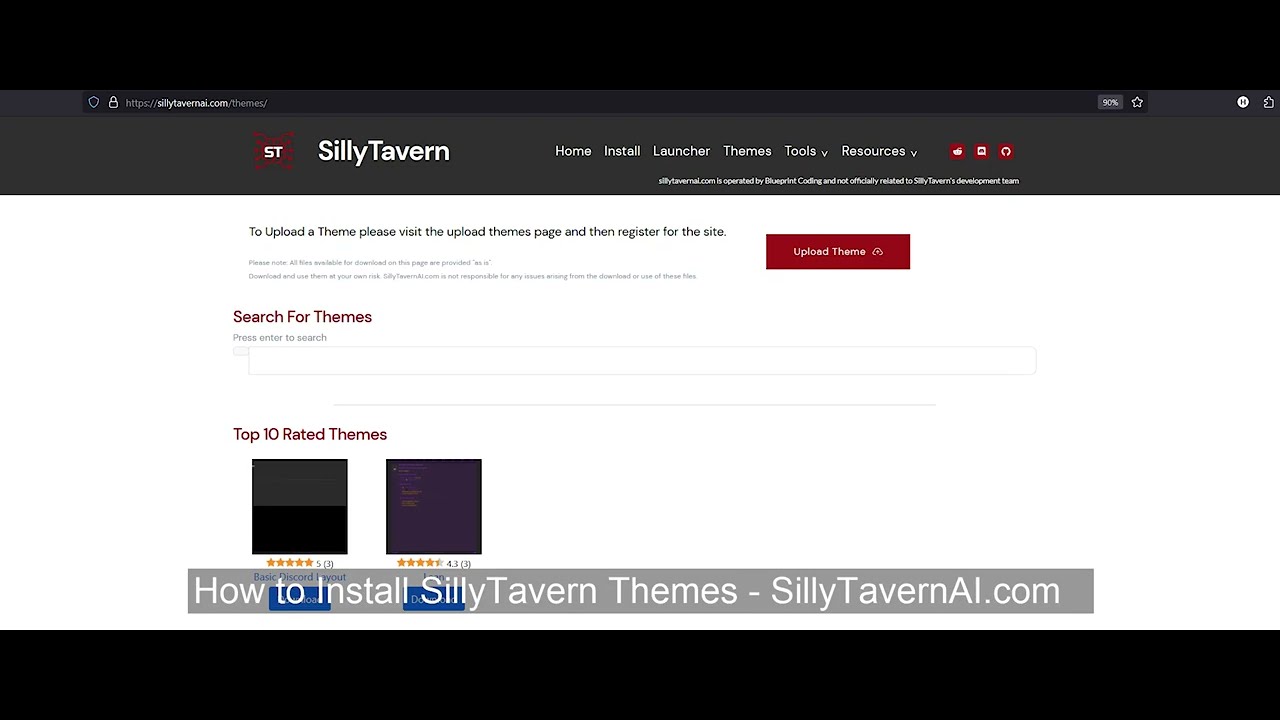
Steps to Install a SillyTavern theme. (30 Second Video Tutorial)
- Download the theme (unzip the folder if it's a zip file)
- Open File Explorer and navigate to: "\SillyTavern\public\themes"
- Move the .json file to the folder
- Open SillyTavern, go to User Settings, select the theme from the UI Themes dropdown
- Done!
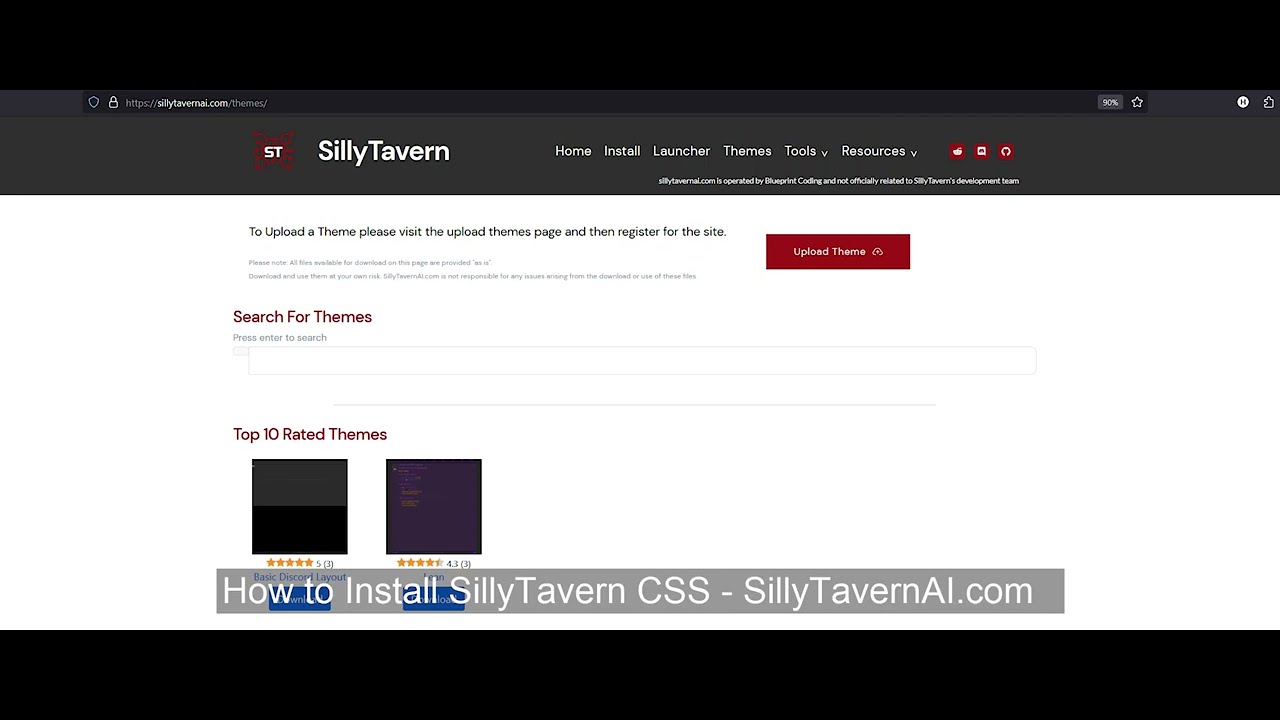
Steps to Install a SillyTavern CSS. (40 Second Video Tutorial)
- Download the CSS theme (unzip the folder if it's a zip file)
- Open File Explorer and navigate to: "\SillyTavern\public\css"
- Rename the downloaded .CSS file to user.css if it is not already
- If you want to save the previous CSS theme, rename the original user.css in
- Move the user.css file to the folder
- Launch SillyTavern and the CSS should be active
- Done!
Search For Themes
Press enter to search
Top 10 Rated Themes
Top Downloaded Themes
| Theme Title (Click Name To Read More) | |||
|---|---|---|---|
|
Lean 522 downloads |
Themes, UI Settings | April 12, 2024 | Download |
Most Recently Uploaded Themes
| Theme Title (Click Name To Read More) | |||
|---|---|---|---|
|
Lean 522 downloads |
Themes, UI Settings | April 12, 2024 | Download |
Most Recently Updated Themes
| Theme Title (Click Name To Read More) | |||
|---|---|---|---|
|
Lean 522 downloads |
Themes, UI Settings | April 12, 2024 | Download |